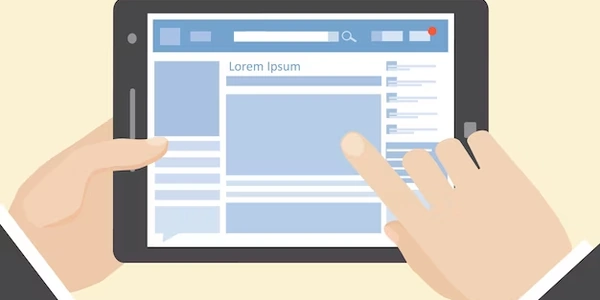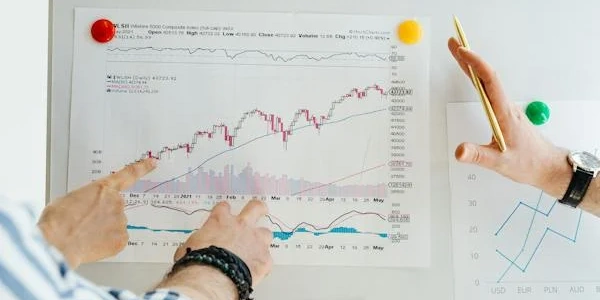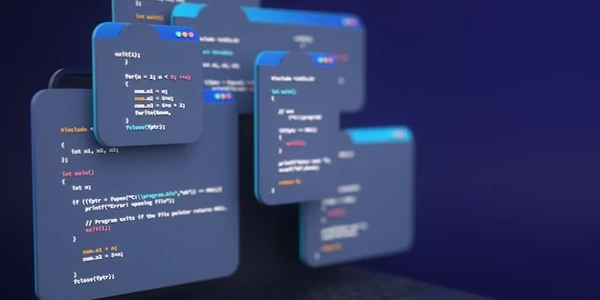Focus Your Monitoring: Capturing Events from a Single Database in SQL Server Profiler
- Open SQL Server Profiler.
- Create a new trace or open an existing one.
- Go to the trace Properties (usually by right-clicking the trace and selecting Properties).
- Navigate to the Events Selection tab.
- Enable the checkbox for "Show all columns". This ensures you have access to the database name column for filtering.
- Click the Column Filters button on the bottom right.
- In the Edit Filter window, you'll see a list of available data columns for filtering.
- Locate the DatabaseName column.
- Choose the Like operator from the dropdown menu.
- Enter the name of the specific database you want to track (enclose it with wildcard characters
%like%MyDatabaseName%). This captures events where the database name partially matches your input. - Click OK on all open windows.
Explanation:
- By enabling "Show all columns," you ensure the "DatabaseName" column is available for filtering.
- The "Like" operator with wildcards allows capturing events from the database whose name partially matches what you entered. For example,
%MyDatabaseName%would capture events from databases named "MyDatabase," "OtherDatabase_MyDatabase," etc.
Additional Notes:
- Make sure to define your filter before starting the trace.
- You can use other comparison operators (Equals, Not Like, etc.) depending on your specific needs.
Steps:
- Open SQL Server Profiler and create a new trace.
- In the Events Selection tab, you don't need to write any code. Just select the events you want to capture (e.g., SQLBatch:Starting, SQLBatch:Completed).
- Now, click the "Column Filters" button.
- In the Edit Filter window, imagine the following selections:
- Column: DatabaseName (This is automatically available, not written as code)
- Operator: Like (This is chosen from a dropdown menu, not written)
- Value: %Sales% (This value is what you type)
Even though you're not writing code directly, these selections translate to a filtering condition similar to:
WHERE DatabaseName LIKE '%Sales%'
This condition ensures the trace captures events only where the "DatabaseName" column contains "Sales" (or any string with "Sales" within it due to the wildcards).
Remember:
- The actual interface involves selecting options and entering values, not writing code.
- This example clarifies the logic behind the filtering process.
This method leverages the unique identifier (DatabaseID) assigned to each database in SQL Server.
-
- Instead of using the Events Selection tab filtering, navigate to the General tab in the trace properties.
- Locate the Database ID filter section.
- Enter the DatabaseID of the specific database you want to track. You can find the DatabaseID by querying
sysdatabasestable in SQL Server Management Studio (SSMS):
SELECT dbid, name FROM sys.sysdatabases WHERE name = 'YourDatabaseName'Replace
'YourDatabaseName'with the actual name of the database you're interested in.- Click OK to save the trace properties.
Using Transact-SQL (T-SQL) Stored Procedure:
While less common, you can achieve trace filtering through a T-SQL stored procedure. This method involves creating a stored procedure that captures the desired events and includes filtering logic based on the database name.
Here's a general outline (consult SQL Server documentation for specific syntax):
- Create a stored procedure that uses
sp_trace_startto initiate the trace. - Within the stored procedure, use
sp_trace_setfilterto specify theDatabaseNamefilter criteria. - Define the events you want to capture using
sp_trace_setevent. - Start the trace using
sp_trace_run.
Benefits of Alternate Methods:
- DatabaseID Filter: This method can be quicker if you readily know the DatabaseID.
- T-SQL Stored Procedure: Offers more flexibility for complex filtering logic or automation through scripts.
- The first method using Trace Properties with "Show all columns" and filtering by DatabaseName is generally the most straightforward approach.
- Choose the method that best suits your comfort level and specific needs.
sql-server profiler sql-server-profiler