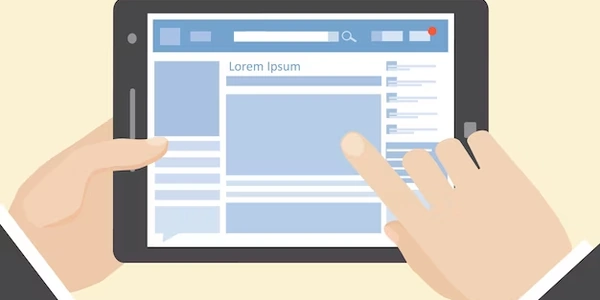Can You Convert a Named Instance to Default in SQL Server? (Here's the Workaround)
- Default Instance: This is the first instance installed on a machine. It has no specific name and is simply referred to as "(local)" or the server machine name (e.g., ".").
- Named Instance: Any subsequent instance installed on the same machine requires a unique name for identification. You can connect to it using "server_name\instance_name" format (e.g., "MYMACHINE\MYINSTANCE").
The query you mentioned ("SQL Server, convert a named instance to default instance?") addresses a scenario where you might want a named instance to behave like the default instance.
There's no direct conversion process, but you can achieve a similar effect by configuring the named instance to listen on the default port (TCP port 1433) and making it accessible without specifying the instance name. Here's how:
- Open SQL Server Configuration Manager (usually found in "Start" menu or by searching for it).
- Navigate to: SQL Server Network Configuration -> Protocols for
<your_named_instance_name>(e.g., Protocols for MSSQLSERVER). - Right-click on TCP/IP and select "Properties."
- On the Protocol tab: Ensure "Enabled" is checked.
- On the IP Addresses tab:
- Scroll down to the "IPAll" section.
- In the "TCP Dynamic Ports" field, either leave it blank or enter 0.
- In the "TCP Port" field, set the value to 1433 (the default port for SQL Server).
- Click "OK" to save the changes.
- Restart the SQL Server service for the named instance.
After these steps, you should be able to connect to your named instance using just the server name (e.g., "(local)" or the server machine name) as if it were the default instance. However, keep in mind:
- Only one instance on a machine can listen on port 1433. If you have multiple named instances, you'll need to configure them to use different ports.
- This configuration simulates the default instance behavior for connections, but the named instance remains a separate entity under the hood.
Alternative Approach (if applicable):
If you no longer need the default instance and want to make the named instance the primary one, consider uninstalling the default instance and reinstalling SQL Server with the desired instance name (effectively making it the default instance). This approach might be suitable if you don't have any dependencies on the default instance.
Connect to the SQL Server instance that hosts the named instance you want to configure.
In SSMS, right-click on "Server Objects" and select "SQL Server Configuration Manager."
In the SQL Server Configuration Manager window, expand "SQL Server Network Configuration."
Find the named instance you want to modify. It will be listed under "Protocols." For example, if your named instance is called "MYINSTANCE," you'll see "Protocols for MYINSTANCE."
In the TCP/IP Properties window:
In the SQL Server Configuration Manager window, right-click on the SQL Server service instance name (e.g., "SQL Server (MSSQLSERVER)") and select "Restart."
This restarts the SQL Server service for the named instance, applying the new configuration.
Important Notes:
- Remember, only one instance on a machine can listen on port 1433. If you have multiple named instances, you'll need to configure them to use different ports (steps would be similar, just modify the "TCP Port" value).
- This configuration allows you to connect to the named instance using just the server name, but it doesn't truly convert it into the default instance. The named instance remains a separate entity internally.
-
Reinstall SQL Server with the desired instance name:
- If you no longer need the default instance and want the named instance to be the primary one, consider uninstalling the default instance altogether.
- Then, reinstall SQL Server, specifying the desired instance name during installation. This essentially makes the named instance the default instance.
- This approach is suitable if there are no dependencies or applications relying on the default instance.
-
Modify connection strings and scripts:
- If you have applications or scripts that connect to the default instance, you'll need to modify their connection strings to use the named instance instead.
- Update the connection string format from
(local)orserver_nametoserver_name\instance_name. - This approach requires updating all connection points that rely on the default instance.
-
Create a server alias (advanced):
- This method involves creating a server alias on the client machine that points to the named instance.
- You can then connect using the alias name instead of the full server and instance name in connection strings.
- This approach requires configuration on each client machine that needs to connect to the named instance. Server aliases are a more advanced topic and may not be suitable for all situations.
Choosing the right approach depends on your specific needs and environment:
- If you simply want connections to behave similarly for a single named instance, configuring the port is sufficient.
- If you don't need the default instance and want to make the named instance the primary one, reinstalling is an option.
- If you have multiple applications or scripts relying on the default instance, modifying connection strings might be necessary.
- Server aliases add an extra layer of configuration but can be useful for managing connections across multiple clients.
sql-server sql-server-2005 named-instance