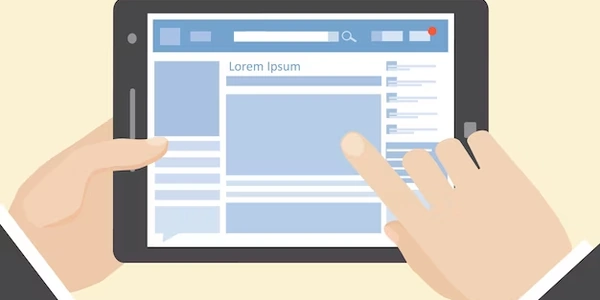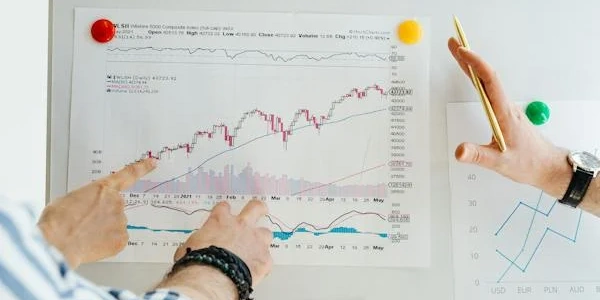Exiting SQL Server Single-User Mode: A Guide for SQL Server 2008 R2
Using SQL Server Management Studio (SSMS):
- Open SSMS and connect to the SQL Server instance.
- Right-click on the server name in the Object Explorer.
- Select "Properties".
- Go to the "Options" page.
- Under the "Other Options" table, locate the "Single User Mode" setting.
- Ensure it's set to "False".
- Click "OK" to save the changes.
Using SQL Server Service Control:
- Open the "Services" management console (search for "services.msc").
- Locate the "SQL Server (MSSQLSERVER)" service. (Version number might differ based on your installation, like "SQL Server (MSSQLSERVER2008R2)").
- Right-click on the service and select "Restart".
By performing either of these actions, you'll bring the SQL Server instance out of single-user mode, allowing other users to connect and access the databases.
Here are some additional points to consider:
- If you're exiting single-user mode because you forgot the password, this method won't work. You'll need to use a separate password reset procedure.
- Make sure you have proper administrative privileges to modify SQL Server settings.
- It's recommended to only use single-user mode when absolutely necessary for maintenance tasks to minimize disruption for other users.
EXEC sp_configure 'show advanced options', 1;
RECONFIGURE;
SELECT * FROM sys.configuration WHERE name LIKE '%single user%';
This code first enables viewing advanced server configuration options using sp_configure. Then, it retrieves information about the single-user mode setting using sys.configuration.
Identifying Active Connections (using sp_who2):
EXEC sp_who2 'Active';
This code executes the sp_who2 stored procedure with the 'Active' option, which displays information about currently active connections to the SQL Server instance. This can help identify any lingering connections that might prevent exiting single-user mode.
Disconnecting a Specific Session (using KILL):
USE master;
GO
SELECT spid FROM sys.sysprocesses WHERE program_name LIKE '%sql server management studio%';
-- Replace {spid} with the actual SPID obtained from the previous query
KILL {spid};
This code first connects to the 'master' database (recommended when modifying server configurations). Then, it retrieves the session ID (SPID) of a connection, such as SQL Server Management Studio (SSMS), that might be holding onto the single-user mode. Finally, it uses the KILL command with the specific SPID to terminate that connection.
- Open the SQL Server Configuration Manager.
- Expand "SQL Server Native Client" and right-click on your specific SQL Server instance.
- In the "Startup Parameters" tab, locate the "-m" flag (if present). This flag signifies single-user mode.
- Remove the "-m" flag if it exists.
- Restart the SQL Server service using the Services Management Console.
Using sqlcmd Utility:
- Open a command prompt with administrator privileges.
- Navigate to the directory where
sqlcmdis installed (typicallyC:\Program Files\Microsoft SQL Server\MSSQL10_R2\Tools\Binn). - Execute the following command, replacing
<server_name>with your actual server name and<instance_name>with the instance name (if not the default instance):
sqlcmd -S <server_name>\<instance_name> -Q "ALTER DATABASE SET SINGLE_USER WITH NO_WAIT"
This command uses sqlcmd to connect to the server and execute the ALTER DATABASE statement with the WITH NO_WAIT option. This attempts to exit single-user mode without waiting for ongoing transactions to complete (potentially faster but might lead to data inconsistency).
Important Considerations:
- Modifying startup parameters and using
sqlcmdrequire administrative access. - The
WITH NO_WAIToption insqlcmdcan cause data loss if active transactions are interrupted. Use it with caution and only if necessary. - Remember to restart the SQL Server service after modifying startup parameters.
Choosing the Right Method:
- Use SSMS or the Services Management Console for the most user-friendly approach.
- Modify startup parameters if you can't access SSMS.
- Use
sqlcmdwith caution if a quick exit is needed (with potential data loss risks).
sql-server sql-server-2008-r2