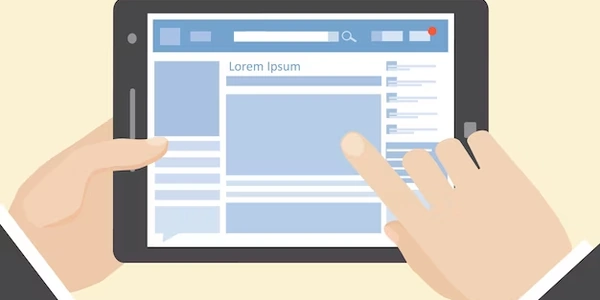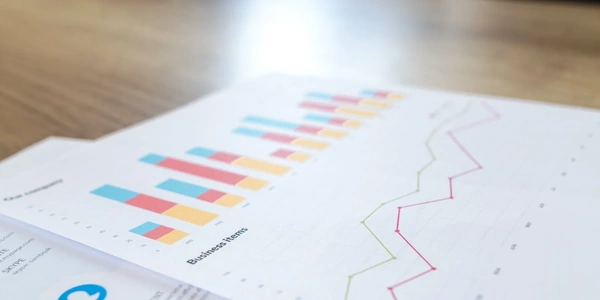Successfully Importing Data into MariaDB: Fixing Common Errors
- Dump File: A text file containing SQL statements that represent the structure (schema) and data of a database. It's often used for backups or transferring data between MariaDB instances.
- MariaDB: An open-source relational database management system (RDBMS) similar to MySQL.
Error Meaning:
This error indicates that MariaDB encountered an issue while trying to import the contents of a dump file into a database. There could be several reasons for this:
Common Causes:
- Syntax Errors: The dump file itself might contain syntax errors in the SQL statements, preventing MariaDB from processing them correctly.
- Incompatible Character Encoding: The dump file and the target MariaDB instance might have different character encodings, leading to errors during data interpretation.
- Conflicting Object Names: The database or tables you're trying to import might already exist in the target MariaDB instance, causing a conflict.
- Missing Permissions: The user attempting the import might not have the necessary privileges to create databases or tables within MariaDB.
- Incorrect File Format: The dump file might be corrupt, damaged, or in an incompatible format. This could happen due to errors during the export process, file transfer issues, or using a dump file created with a different version of MariaDB that has schema changes.
Troubleshooting Steps:
- Review the Error Message: The specific error message accompanying "MariaDB unable to import this dump file" often provides clues about the root cause. Look for keywords or error codes that can help you narrow down the issue.
- Verify File Integrity: Ensure the dump file is complete and not corrupted. You can try obtaining a fresh copy of the dump or using file validation tools if available.
- Check Permissions: Make sure the user performing the import has the required privileges (
CREATE DATABASE,CREATE TABLE, etc.). If necessary, grant the appropriate permissions using theGRANTstatement. - Handle Existing Objects: If databases or tables with the same names already exist in the target MariaDB, you have options:
- Drop Existing Objects: Use
DROP DATABASEorDROP TABLEstatements before the import, but proceed with caution to avoid data loss. - Rename in the Dump File: If possible, modify the dump file to use different names for databases or tables to avoid conflicts.
- Drop Existing Objects: Use
- Address Character Encoding: If you suspect encoding differences, consider using the
--default-character-setoption with themysqlcommand to specify the character set of the dump file during import. - Inspect for Syntax Errors: Review the dump file for any syntax errors in the SQL statements. Basic text editors or specialized SQL syntax checkers can help you identify potential issues.
Additional Tips:
- Seek Help Online: If you're still encountering issues, search online forums or communities for solutions specific to your error message and MariaDB version. You can also consult the MariaDB documentation for troubleshooting guidance.
- Consider Using
mysqlCommand: Themysqlcommand-line tool is often used to import dump files. Refer to the MariaDB documentation for detailed usage instructions.
mysql -u username -p database_name < dump_file.sql
- Replace
dump_file.sqlwith the actual filename of your dump file. - Replace
database_namewith the name of the database you want to import into. - Enter your password when prompted by
-p. - Replace
usernamewith your MariaDB username.
Import with Specific Character Encoding:
mysql -u username -p --default-character-set=utf8 database_name < dump_file.sql
- This example specifies the character encoding as
utf8. Adjust this value based on the actual character set of your dump file.
Handling Existing Database (Drop Before Import):
-- Assuming the dump file creates a database named "my_database"
DROP DATABASE IF EXISTS my_database; -- Drop existing database if it exists
CREATE DATABASE my_database; -- Create the database
mysql -u username -p my_database < dump_file.sql
- This approach first attempts to drop the database with the same name (
my_database) if it already exists, then creates a new database with that name, and finally proceeds with the import.
Remember:
- Be cautious when dropping existing databases, as it leads to permanent data loss.
- Replace placeholders with your actual values.
phpMyAdmin is a popular web-based administration tool for managing MySQL and MariaDB databases. It provides a user-friendly interface for various tasks, including importing dump files. Here's the general process:
- Access your phpMyAdmin interface (usually through a link provided by your web hosting provider).
- Select the target database where you want to import the data.
- Locate the "Import" tab.
- Browse and select your dump file.
- Configure import options if needed (e.g., character encoding).
- Click "Go" to initiate the import process.
MySQL Workbench:
MySQL Workbench is a graphical administration tool for MySQL and MariaDB. It allows you to manage databases, design schemas, write queries, and import/export data. Here's how to import a dump file:
- Open MySQL Workbench and connect to your MariaDB server.
- Right-click on the target database and select "Import."
- Review import options (similar to phpMyAdmin) and adjust if necessary.
- Click "Start Import" to begin the process.
Third-Party Tools:
- Several third-party tools specialize in database management and migration. Some may offer features specifically designed for importing MariaDB dump files. Research and choose a tool that suits your needs and technical expertise. Often, these tools provide a graphical interface for the import process.
Choosing the Right Method:
- Third-party tools can provide additional functionalities or a more user-friendly experience depending on the specific tool.
- MySQL Workbench offers a more comprehensive set of database management features alongside the import functionality.
- If you prefer a web-based interface with visual confirmation, phpMyAdmin is a good choice.
- For quick and straightforward imports, the
mysqlcommand-line tool might be sufficient.
Additional Considerations:
- Back up your existing database (if applicable) before performing an import to avoid potential data loss in case of errors.
- Review the documentation for the chosen method (e.g., phpMyAdmin, MySQL Workbench, or third-party tool) for specific instructions and configuration options.
- Regardless of the method, ensure you have the necessary permissions to import data into the target database.
mariadb