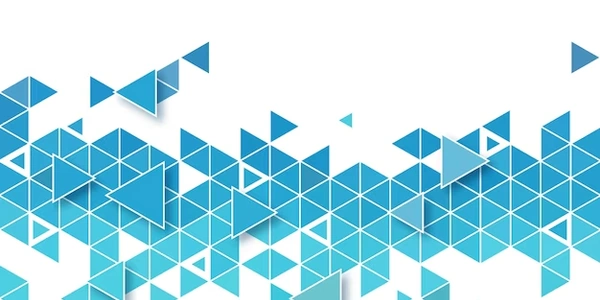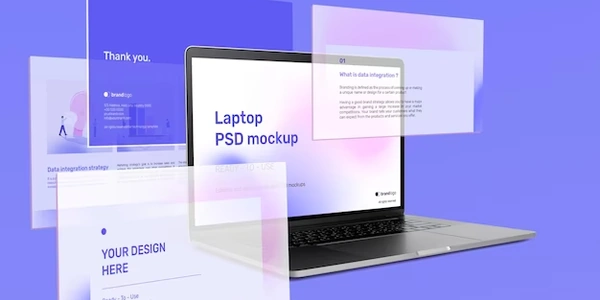MySQL Root Access Denied
This typically happens for several reasons:
Incorrect Password:
- Double-check the password you're entering. Ensure it's the correct one that was set during the installation process.
Password Expiration:
- Some MySQL configurations set a password expiration policy. If the "root" password has expired, you'll need to reset it.
Firewall Restrictions:
- If a firewall is running on your system, it might be blocking MySQL connections. Ensure that MySQL is allowed to listen on the desired port (usually 3306).
MySQL Configuration Issues:
- Check the MySQL configuration file (usually located at /etc/mysql/mysql.conf.d/mysqld.cnf) for any incorrect settings that might be preventing access. Look for sections related to authentication, binding addresses, and port numbers.
User Account Lockout:
- If you've tried to log in with an incorrect password too many times, the "root" account might be temporarily locked. Refer to the MySQL documentation for instructions on unlocking the account.
Grant Privilege Issues:
- If you've recently created or modified the "root" user account, ensure that it has the necessary privileges to access the database. You can grant privileges using the GRANT command.
To resolve the issue:
- Verify Password: Double-check the password you're using.
- Check Firewall: Ensure that MySQL is allowed through your firewall.
- Inspect Configuration: Review the MySQL configuration file for any errors.
- Unlock Account: If the account is locked, unlock it using the appropriate method.
- Grant Privileges: If necessary, grant the "root" user the required privileges.
Understanding and Resolving MySQL Root Access Denied Issues
Understanding the Error
When you encounter the error "Access denied for user 'root'@'localhost' (using password: YES)" or "MySQL Root Access Denied," it means that the MySQL server is refusing to grant access to the "root" user, even though you're providing the correct password. This typically occurs due to configuration issues, security measures, or accidental modifications.
Code Examples and Explanations
Here are some code examples and explanations to help you resolve these issues:
Checking MySQL Configuration:
- Explanation:
- Open the MySQL configuration file using a text editor like
nano. - Look for the
bind-addressdirective. If it's set to a specific IP address, change it to0.0.0.0to allow connections from any IP address. - Ensure that the
skip-grant-tablesoption is commented out or set toFALSE. This allows password authentication.
- Open the MySQL configuration file using a text editor like
- Code:
sudo nano /etc/mysql/mysql.conf.d/mysqld.cnf - Purpose: To ensure that the MySQL configuration file is set up correctly.
Resetting the MySQL Root Password:
- Explanation:
- Log in to the MySQL server as the "root" user without a password.
- Use the
ALTER USERstatement to change the password for the "root" user. Replace'your_new_password'with your desired password. - Flush privileges to make the changes effective.
- Code:
sudo mysql -u root -p ALTER USER 'root'@'localhost' IDENTIFIED BY 'your_new_password'; FLUSH PRIVILEGES; - Purpose: To establish a new root password if the existing one is forgotten or compromised.
Granting Privileges:
- Explanation:
- Purpose: To ensure that the "root" user has the necessary privileges.
Restarting MySQL:
- Explanation:
- Code:
sudo systemctl restart mysql - Purpose: To apply changes made to the configuration or privileges.
Additional Tips:
- Consult MySQL Documentation: Refer to the official MySQL documentation for more in-depth information and troubleshooting tips.
- Verify User Existence: Use the
SHOW GRANTS FOR 'root'@'localhost';command to check if the "root" user exists and has the correct privileges. - Check Firewall: Ensure that your firewall is configured to allow MySQL connections on port 3306.
Using the mysql_secure_installation Script:
- Steps:
- Open a terminal and run:
sudo mysql_secure_installation - Follow the prompts to set a root password, remove anonymous users, disable remote root login, and remove the test database.
- Open a terminal and run:
- Purpose: A built-in script to secure a new MySQL installation.
Modifying the MySQL Configuration File (my.cnf):
- Steps:
- Edit the configuration file:
sudo nano /etc/mysql/mysql.conf.d/mysqld.cnf
- Edit the configuration file:
- Purpose: To directly adjust specific settings.
Using the mysqladmin Tool:
- Steps:
- Change the root password:
sudo mysqladmin -u root password 'your_new_password' - Grant privileges:
sudo mysqladmin -u root grant all privileges on *.* to 'root'@'localhost' identified by 'your_new_password'
- Change the root password:
- Purpose: For advanced configuration and management.
- Steps:
- Remove the existing MySQL installation:
sudo apt remove mysql-server - Reinstall MySQL:
sudo apt install mysql-server - Configure and secure the new installation.
- Remove the existing MySQL installation:
- Purpose: As a last resort if other methods fail.
Additional Considerations:
- Backup Data: Before making significant changes, create a backup of your MySQL data.
- Log Files: Check MySQL error logs (
/var/log/mysql/error.log) for clues. - User Accounts: Verify that the "root" user exists and has the correct privileges.
- Firewall Rules: Ensure your firewall allows MySQL connections on port 3306.
mysql mariadb