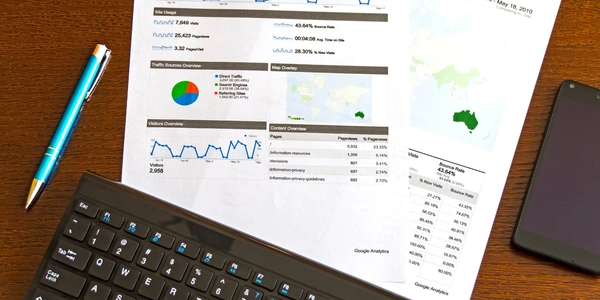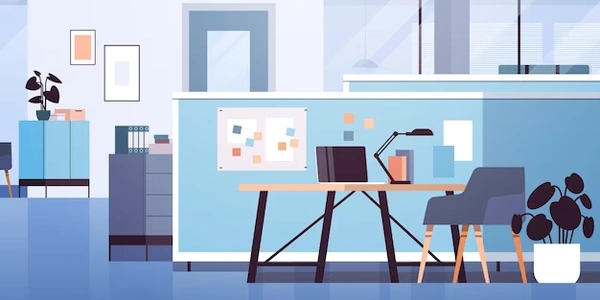Connecting Your Application in a Docker Container to a Local PostgreSQL Database
By default, Docker containers operate in isolated networks, preventing them from directly accessing the host machine's localhost. To enable communication, we need to bridge the gap between these networks. Here are two common approaches:
Method 1: Using the Host Network
Docker Run Command: When running your container, use the
--network=hostflag:docker run --network=host my-app-imageThis essentially places the container on the same network as the host, allowing it to connect to the database using
localhostwithin the container.Pros: Simple and straightforward.Cons: Security implications - the container gains full access to the host's network, potentially exposing it to vulnerabilities. Use with caution in development or controlled environments.
Method 2: Linking Containers with a Docker Network
docker network create my-postgres-networkStart the PostgreSQL Service: If PostgreSQL isn't already running in a container, run it with the network attached:
docker run --name my-postgres-db -e POSTGRES_PASSWORD=mypassword -d --network my-postgres-network postgresReplace
mypasswordwith a strong password.Run Your Application Container: Start your application container, specifying the network and setting environment variables for the database connection:
docker run --network my-postgres-network -e PGHOST=my-postgres-db -e PGUSER=myuser -e PGPASSWORD=mypassword my-app-imageReplace placeholders with your actual settings.
Pros: More secure approach as containers share a dedicated network, limiting access compared to the host network.Cons: Requires additional configuration steps.
PostgreSQL Configuration (Optional but Recommended for Security)
Modify
pg_hba.conf(on the Host): Edit the PostgreSQL configuration file (/etc/postgresql/<version>/main/pg_hba.conf) to restrict access only from specific IP addresses or network subnets (consider using a dedicated user for the container):host all <container_ip/subnet> md5Replace
<container_ip/subnet>with the appropriate value (you can find the container's IP usingdocker inspect my-app-container).Restart PostgreSQL: After making changes, restart the PostgreSQL service:
sudo systemctl restart postgresql
Choosing the Right Method
- If simplicity is the priority and security concerns are minimal (development environment), the host network approach might suffice.
- For production or security-sensitive scenarios, creating a dedicated network and configuring PostgreSQL access is highly recommended.
Additional Considerations
- Environment Variables: Ensure your application container has environment variables set for database connection details (host, user, password).
- Container Restart: If you restart the container or PostgreSQL service, make sure they are both part of the same network for communication to work.
Example Codes (Using Docker Compose)
docker-compose.yml (Method 1: Host Network)
version: '3.8'
services:
my-app:
image: my-app-image
networks:
- host
postgres:
image: postgres
volumes:
- postgres_data:/var/lib/postgresql/data # Optional: Persistent storage
volumes:
postgres_data: # Optional: Persistent storage
networks:
host: # Empty configuration for host network
Explanation:
- We define two services:
my-appandpostgres. my-appuses thehostnetwork, allowing it to connect tolocalhostwithin the container (which points to the host machine).postgresis a standard PostgreSQL container with an optional volume for persistent storage.
version: '3.8'
services:
my-app:
image: my-app-image
networks:
- my-postgres-network
environment:
PGHOST: my-postgres-db
PGUSER: myuser
PGPASSWORD: mypassword # Replace with a strong password
postgres:
image: postgres
networks:
- my-postgres-network
environment:
POSTGRES_PASSWORD: mypassword # Replace with a strong password
volumes:
- postgres_data:/var/lib/postgresql/data # Optional: Persistent storage
volumes:
postgres_data: # Optional: Persistent storage
networks:
my-postgres-network:
external: false # Optional: Create an internal network by default
- We define a custom network named
my-postgres-network. - Both
my-appandpostgresare connected to this network. - Environment variables are set within each container for the database connection details.
- The
pg_hba.confconfiguration on the host (optional but recommended) would restrict access to the network defined inmy-postgres-network.
Remember to replace placeholders like my-app-image, myuser, and mypassword with your actual values.
While deprecated in newer Docker versions, linking was a common approach. Link the PostgreSQL container to your application container using:
docker run --link my-postgres-db:postgres my-app-imageThis creates an alias (
postgres) within the application container that points to the linked PostgreSQL service. However, this method is discouraged due to potential issues with network management and scaling.
Exposing the PostgreSQL Port:
Start the PostgreSQL container with its port exposed:
docker run -p 5432:5432 -d postgresThis maps the container's port 5432 (default PostgreSQL port) to the host's port 5432. Configure your application container to connect to
localhost:5432for database access.Pros: Simpler than creating a network.Cons: Less secure as it exposes the database port to the entire host machine.
Using a Named Volume for pg_hba.conf:
- Create a named volume containing a modified
pg_hba.conffile that allows access from the container's IP address. Mount this volume to both the PostgreSQL container and your application container. This allows for granular control over access while maintaining some separation.
Using a Service Discovery Tool:
- For more complex setups, consider using a service discovery tool like Consul or ZooKeeper. These tools can manage the discovery and registration of services, including your PostgreSQL database, making it easier for containers to find and connect to it.
- Development vs. Production: For development environments, simplicity might outweigh security concerns. The host network approach or exposed port could be sufficient.
- Security: In production or security-sensitive situations, prioritize methods like dedicated networks and
pg_hba.confconfiguration for more control. - Scalability: If you plan to scale your application, consider methods that facilitate easier container management, like service discovery tools.
postgresql docker ubuntu