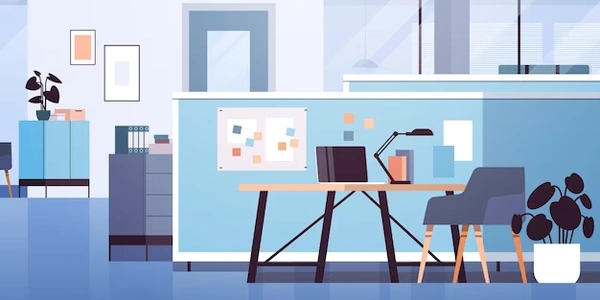Starting PostgreSQL on Windows: Using Services Manager, Command Prompt, and More
pg_ctl -D "C:\Program Files\PostgreSQL\14\data" restart
Explanation:
pg_ctlis the program used to control the PostgreSQL server.-Dspecifies the data directory location (adjust the path as needed).restarttellspg_ctlto restart the PostgreSQL server if it's already running, or start it if it's not.
Using net start:
net start postgresql-x64-14
net startis a built-in Windows command to start services.postgresql-x64-14is the name of the PostgreSQL service (version number might differ on your system).
postgresql