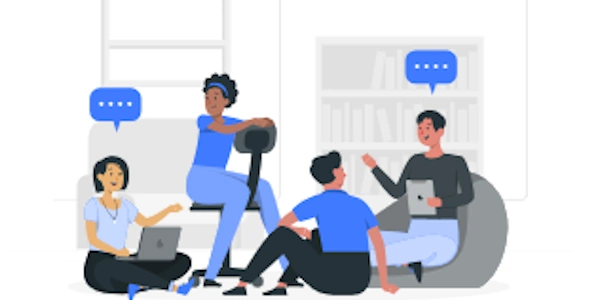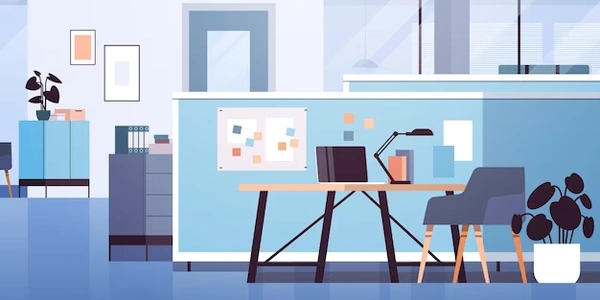Alternative Methods for Connecting to PostgreSQL in Docker from Outside
Prerequisites:
- Docker: Ensure Docker is installed and running on your system.
- PostgreSQL: Have a PostgreSQL database image (e.g.,
postgres:latest) available or build your own. - Network: Both the host machine and the Docker container must be on the same network (e.g., a bridge network) for communication.
Steps:
Create a Docker Container:
Check Container Status:
Connect to the Database:
Additional Considerations:
- Security: For production environments, consider using a firewall or security measures to protect the database from unauthorized access.
- Persistent Data: If you want the database data to persist even after the container is stopped, you can mount a volume to the container.
- Environment Variables: You can set environment variables within the container to configure PostgreSQL settings (e.g., database password, listen addresses).
Python Example (using psycopg2):
import psycopg2
# Replace with your container's name and database credentials
container_name = "my_postgres_container"
host = "localhost"
port = 5432
database = "postgres"
user = "your_username"
password = "your_password"
try:
conn = psycopg2.connect(
host=host,
port=port,
database=database,
user=user,
password=password
)
cursor = conn.cursor()
cursor.execute("SELECT * FROM your_table;")
rows = cursor.fetchall()
for row in rows:
print(row)
cursor.close()
conn.close()
except psycopg2.Error as e:
print("Error:", e)
- This code first imports the
psycopg2library for interacting with PostgreSQL. - It then defines variables for the container name, host, port, database, username, and password.
- It attempts to connect to the database using
psycopg2.connect(), specifying the connection parameters. - If the connection is successful, it creates a cursor and executes a query to fetch data from a table.
- The results are printed to the console.
- Finally, the cursor and connection are closed.
Command-Line Example (using psql):
docker run -d --name my_postgres_container -p 5432:5432 postgres:latest
psql -h localhost -p 5432 -U your_username -d postgres
- The first command starts a PostgreSQL container named
my_postgres_container, mapping port 5432 on the host to port 5432 within the container. - The second command connects to the database using the
psqlclient, specifying the host, port, username, and database. Once connected, you can execute SQL queries directly in the psql prompt.
Additional Notes:
- Replace the placeholder values with your actual container name, database credentials, and table name.
- Ensure that the Docker container is running and the port mapping is correct.
- You can customize the connection parameters and query execution based on your specific requirements.
Alternative Methods for Connecting to PostgreSQL in Docker from Outside
While the standard methods using psycopg2 (Python) or psql (command-line) are widely used, here are some alternative approaches:
Using a Database Management Tool:
- GUI-based tools:
- pgAdmin: A popular open-source GUI for PostgreSQL administration. It allows you to connect to databases, execute queries, manage users, and perform other tasks.
- DBeaver: A universal database platform that supports various databases, including PostgreSQL. It offers a user-friendly interface for connecting, querying, and managing databases.
- Command-line tools:
Leveraging ORM Libraries:
- Object-Relational Mappers (ORMs): These libraries abstract away the complexities of SQL, allowing you to interact with databases using object-oriented programming concepts.
- SQLAlchemy: A powerful Python ORM that supports various databases, including PostgreSQL. It provides a flexible and efficient way to map Python objects to database tables.
- Django ORM: If you're using the Django web framework, its built-in ORM provides a convenient way to interact with databases.
Using a Web Framework:
- Integrated database support: Many web frameworks offer built-in support for connecting to databases.
- Flask: A lightweight Python web framework that can be configured to use SQLAlchemy for database interactions.
- Ruby on Rails: A popular web framework for Ruby that includes an ORM called ActiveRecord for interacting with databases.
Connecting from Other Containers:
- Docker networks: If you have multiple containers running on the same Docker network, they can communicate directly without needing to specify the host or port.
- Linking containers: A legacy method where containers can be linked together, allowing them to communicate using environment variables.
- Docker Compose: A tool for defining and running multi-container Docker applications. It allows you to define networks and connections between containers.
Using a Proxy or Load Balancer:
- Reverse proxies: These can be used to route traffic to the PostgreSQL container, providing additional features like load balancing, SSL termination, and caching.
- Nginx: A popular open-source web server and reverse proxy that can be configured to route traffic to the PostgreSQL container.
- HAProxy: A high-performance load balancer that can distribute traffic across multiple PostgreSQL instances.
postgresql docker remote-connection