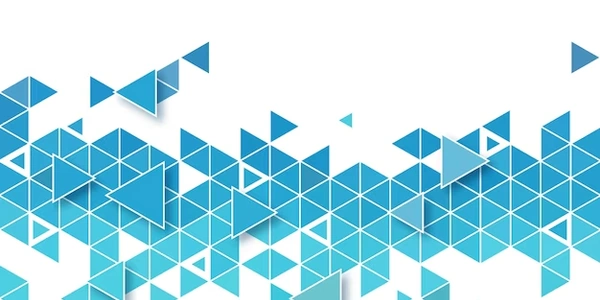XAMPP: MariaDB to MySQL Change
Backup Your Data:
- Backup Configuration Files:
- Locate the XAMPP installation directory.
- Backup the
mysqlconfiguration files (e.g.,my.iniormy.cnf).
- Export Database Structure and Data:
- Open XAMPP Control Panel.
- Start MySQL.
- Access phpMyAdmin.
- Select the desired database.
- Export the database (choose custom export format and include structure and data).
- Save the exported file (e.g.,
database_backup.sql).
Uninstall MariaDB:
- Uninstall MariaDB:
- Use the appropriate uninstaller for your operating system (e.g., Control Panel -> Programs and Features).
- Follow the uninstallation instructions.
- Stop MariaDB Service:
- In XAMPP Control Panel, stop the MariaDB service.
Install MySQL:
- Run the Installer:
- Execute the installer.
- Choose a custom installation and select the desired components.
- Configure MySQL settings as needed.
- Create a root password.
- Complete the installation.
- Download MySQL Installer:
- Visit the official MySQL website (dev.mysql.com).
- Download the latest MySQL Community Server installer for your operating system.
Import Your Database:
- Import Database:
- Click "Import".
- Upload the previously exported SQL file (
database_backup.sql). - Click "Go" to import the database structure and data.
Update Configuration Files (Optional):
- Modify Configuration Files:
Test MySQL:
- Verify Functionality:
- Create a New Database and Table:
- Access phpMyAdmin and create a new database.
- Create a table within the database.
- Insert some data into the table.
PHP Example:
<?php
// Connect to MariaDB
$conn = mysqli_connect("localhost", "your_username", "your_password", "your_database");
// Check connection
if (!$conn) {
die("Connection failed: " . mysqli_connect_error());
}
// Perform database operations (e.g., select, insert, update, delete)
$result = mysqli_query($conn, "SELECT * FROM your_table");
// Process the result
while ($row = mysqli_fetch_assoc($result)) {
echo $row["column_name"] . "<br>";
}
// Close the connection
mysqli_close($conn);
Python Example:
import mysql.connector
# Connect to MariaDB
mydb = mysql.connector.connect(
host="localhost",
user="your_username",
password="your_password",
database="your_database"
)
# Check connection
mycursor = mydb.cursor()
// Perform database operations (e.g., select, insert, update, delete)
mycursor.execute("SELECT * FROM your_table")
// Process the result
myresult = mycursor.fetchall()
for x in myresult:
print(x)
// Close the connection
mydb.close()
Java Example:
import java.sql.*;
public class MariaDBtoMySQL {
public static void main(String[] args) {
try {
// Connect to MariaDB
Class.forName("com.mysql.cj.jdbc.Driver");
Connection conn = DriverManager.getConnection("jdbc:mysql://localhost:3306/your_database", "your_username", "your_password");
// Perform database operations (e.g., select, insert, update, delete)
Statement stmt = conn.createStatement();
ResultSet rs = stmt.executeQuery("SELECT * FROM your_table");
// Process the result
while (rs.next()) {
System.out.println(rs.getString("column_name"));
}
// Close the connection
rs.close();
stmt.close();
conn.close();
} catch (Exception e) {
e.printStackTrace();
}
}
}
Key Points:
- Test thoroughly: After making the switch, thoroughly test your applications to ensure they function correctly with MySQL.
- Ensure compatibility: Make sure your code is compatible with the specific MySQL version and connector you're using.
- Adjust connection string: If you're using a different MySQL connector or have a custom connection string, modify it accordingly.
- Replace placeholders: Replace
your_username,your_password,your_database, andyour_tablewith your actual credentials and database information.
Alternative Methods for Changing MariaDB to MySQL in XAMPP
While the direct approach of uninstalling MariaDB and installing MySQL is often the most straightforward, here are some alternative methods you might consider:
Using a MySQL Configuration File:
- Restart XAMPP:
- Restart XAMPP to apply the changes.
- Modify XAMPP Configuration:
- In the XAMPP Control Panel, find the MariaDB service configuration.
- Replace the MariaDB configuration file path with the path to your new MySQL configuration file.
- Create a MySQL Configuration File:
- Create a new configuration file (e.g.,
my.cnf) with the desired MySQL settings.
- Create a new configuration file (e.g.,
Using a MySQL Docker Container:
- Update XAMPP Configuration:
- Run a MySQL Container:
- Pull a MySQL Docker Image:
- Install Docker:
Using a Database Migration Tool:
- Execute Migrations:
- Create Migration Scripts:
- Configure the Tool:
- Choose a Migration Tool:
Note: These alternative methods may require additional configuration and setup steps, depending on your specific environment and requirements. It's essential to carefully consider the pros and cons of each approach before making a decision.
Additional Considerations:
- Security: Implement appropriate security measures for both MariaDB and MySQL.
- Performance: Test your applications after the switch to ensure optimal performance.
- Data Integrity: Carefully manage data migration to avoid data loss or corruption.
- Application Compatibility: Ensure that your applications can connect to MySQL without any modifications.
mysql xampp mariadb