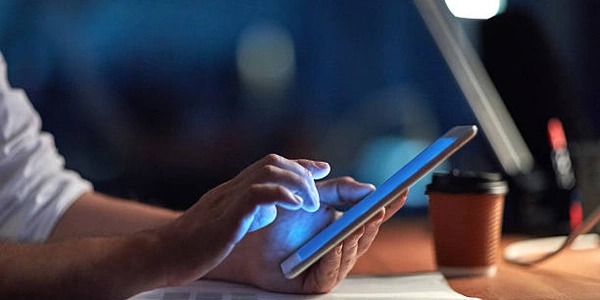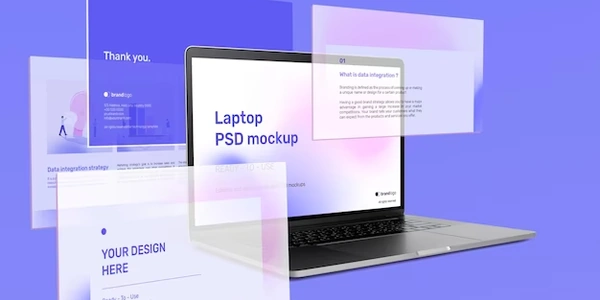DBeaver MariaDB Connection Issues
When you encounter the error "Unable to connect to MariaDB using DBeaver," it typically indicates a problem with the connection between your DBeaver client and your MariaDB server. This can arise from various reasons, including:
Common Causes and Solutions
-
Incorrect Connection Settings
- Hostname or IP Address
Ensure you've provided the correct address of your MariaDB server. - Port Number
Verify that the port number (usually 3306) is accurate. - Username and Password
Double-check your credentials for the MariaDB user you're trying to connect with. - Database Name
Specify the correct database name if you're connecting to a specific one.
- Hostname or IP Address
-
Firewall Restrictions
- Localhost Connections
If you're connecting from the same machine, ensure that MariaDB is configured to accept connections from localhost. - Remote Connections
For remote connections, check your firewall settings to allow incoming connections to the MariaDB port. - MariaDB Configuration
Verify that thebind-addresssetting in your MariaDB configuration file (my.cnf) is set to0.0.0.0to listen on all interfaces.
- Localhost Connections
-
Driver Issues
- Driver Installation
Ensure that the MariaDB JDBC driver is installed and configured correctly in DBeaver. - Driver Compatibility
Check for compatibility issues between the driver version and your MariaDB server version.
- Driver Installation
-
MariaDB Server Issues
- Server Status
Verify that the MariaDB server is running and accessible. - Server Configuration
Check the server's configuration for any issues that might prevent connections.
- Server Status
Troubleshooting Tips
-
Test with Command-Line Tools
-
Check MariaDB Logs
-
Verify DBeaver Configuration
-
Consult MariaDB Documentation
While the error message "Unable to connect to MariaDB using DBeaver" doesn't directly involve code, it's often resolved by checking configuration settings. Here's a breakdown of common issues and solutions:
Code-Related Considerations
While the error itself isn't directly code-related, it can impact your ability to interact with the database using code. Here are a few code examples using Python's mysql-connector-python library to illustrate common operations:
import mysql.connector
# Connect to the database
mydb = mysql.connector.connect(
host="your_host",
user="your_user",
password="your_password",
database="your_database"
)
# Create a cursor object
mycursor = mydb.cursor()
# Execute a query
mycursor.execute("SELECT * FROM your_table")
# Fetch results
myresult = mycursor.fetchall()
# Print the results
for x in myresult:
print(x)
# Close the connection
mydb.close()
- Consult MariaDB Documentation
Refer to the official documentation for specific guidance. - Verify DBeaver Configuration
Double-check connection settings. - Check MariaDB Logs
Examine the error logs for clues. - Test with Command-Line Tools
Use themysqlclient to test the connection directly.
While DBeaver is a popular GUI tool for database management, there are several alternative methods to connect to MariaDB, especially when encountering connection issues:
Command-Line Interface (CLI)
- Other CLI Tools
- MySQL Client
- Use the
mysqlcommand-line client to directly interact with the database. - Example
mysql -h your_host -u your_user -p
- Use the
Programming Languages and Libraries
-
Other Languages
-
Java
- Use JDBC (Java Database Connectivity) to establish a connection.
-
Python
- Use libraries like
mysql-connector-pythonorPyMySQLto connect and execute SQL queries.
- Use libraries like
Web-Based Tools
- Adminer
- phpMyAdmin
Choosing the Right Method
The best method for you depends on your specific needs and preferences:
- GUI-Based Interface
If you prefer a graphical interface, DBeaver or other similar tools can be helpful, but consider alternative methods if you're facing connection issues. - Complex Data Manipulation and Analysis
Programming languages and libraries offer more flexibility and power. - Quick and Simple Tasks
The command-line interface or a web-based tool might be sufficient.
mysql database ubuntu