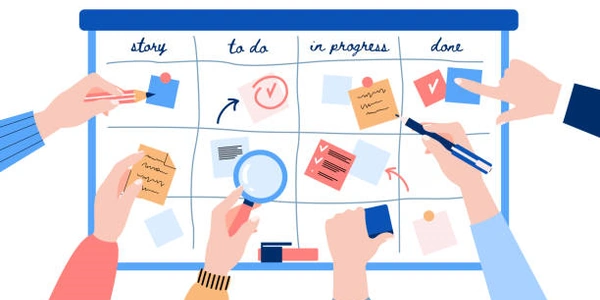Building a Mac SQLite Editor: User Interface, macOS Integration, and SQLite Interaction
- SQLite is a lightweight relational database management system (RDBMS) that stores data in a single file.
- The Mac SQLite editor interacts with SQLite by providing functionalities to:
- Create and manage databases: This involves creating new databases, opening existing ones, and deleting them.
- Define and manipulate tables: The editor allows users to create tables with specific columns and data types, add new columns, modify existing ones, and delete tables.
- Interact with data: Users can insert new records into tables, edit existing data, and delete records.
- Run SQL queries: The editor provides a way for users to write and execute SQL statements to retrieve specific data, filter results, and perform calculations on the data.
macOS:
- The editor is built for macOS, so it adheres to the Mac development guidelines and uses macOS frameworks for functionalities like:
- Menus and toolbars: The editor uses macOS menus and toolbars to provide users with options to create new databases, open existing ones, save changes, run queries, and perform other actions.
- Windows and views: The editor uses macOS windows to display the database structure (tables, columns), data view (contents of tables), and a query editor where users can write SQL statements.
- File system interaction: The editor uses macOS libraries to open, save, and manage SQLite database files on the user's computer.
User Interface (UI):
- The UI is the part of the editor that users interact with. It provides a visual representation of the database and tools to manage it.
- A well-designed Mac SQLite editor UI should:
- Be intuitive: Users familiar with macOS should be able to navigate the editor easily.
- Offer a clear view of the database: This includes displaying tables, columns, and data in a clear and organized way.
- Provide ways to edit data: Users should be able to add, edit, and delete data easily.
- Allow for writing and executing SQL queries: The editor should offer a query editor with syntax highlighting, auto-completion, and the ability to run queries and view the results.
import sqlite3
# Path to your SQLite database file
db_file = "my_database.db"
# Connect to the database
conn = sqlite3.connect(db_file)
# (Rest of your code to interact with the database)
# Close the connection
conn.close()
Creating a Table in the Database (using SQL):
CREATE TABLE users (
id INTEGER PRIMARY KEY AUTOINCREMENT,
username TEXT NOT NULL UNIQUE,
email TEXT NOT NULL UNIQUE
);
This code would be executed within the editor, likely through a query editor window.
Displaying Table Data in the UI (using Python with a UI framework like Tkinter):
import tkinter as tk
# Function to fetch data from the database
def get_user_data():
conn = sqlite3.connect("my_database.db")
cursor = conn.cursor()
cursor.execute("SELECT * FROM users")
data = cursor.fetchall()
conn.close()
return data
# Function to populate the UI table
def populate_table(data):
# Clear existing data
for row in range(table.grid_size()[1]):
for col in range(len(data[0])):
table.delete(row, col)
# Insert data into UI table
for row_index, row_data in enumerate(data):
for col_index, value in enumerate(row_data):
table.insert(row_index, col_index, text=value)
# Get user data
user_data = get_user_data()
# Create the main window
window = tk.Tk()
window.title("User List")
# Create a table widget to display data
table = tk. ttk.Treeview(window, columns=("ID", "Username", "Email"))
table.heading("#0", text="ID")
table.heading("ID", text="ID")
table.heading("Username", text="Username")
table.heading("Email", text="Email")
table.grid(column=0, row=0)
# Populate the table with data
populate_table(user_data)
# Start the main event loop
window.mainloop()
Leverage spreadsheet software with database capabilities:
- Numbers (pre-installed on Mac): While primarily a spreadsheet application, Numbers also allows you to create and manage basic SQLite databases. You can define tables with columns and data types, insert and edit data, and run simple queries.
Cloud-based solutions:
- Several online platforms offer database management tools, including SQLite support. These can be accessed through a web browser, eliminating the need for local installation. Look for options with functionalities like creating databases, managing tables, running queries, and data visualization.
Command-line tools:
- For advanced users comfortable with the command line, the
sqlite3command-line utility comes bundled with macOS. This allows you to manage SQLite databases directly through terminal commands. It offers a powerful way to interact with the database but requires knowledge of SQL syntax.
Choosing the right method depends on your needs:
- For basic management: SQLite Browser or Sequel App are great options with user-friendly interfaces.
- For existing spreadsheets: Numbers can be a convenient way to manage small SQLite databases.
- For online access: Cloud-based solutions offer flexibility and accessibility.
- For advanced users: The
sqlite3command-line tool provides a powerful option.
macos user-interface sqlite