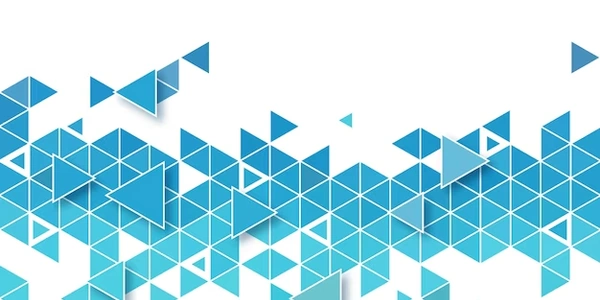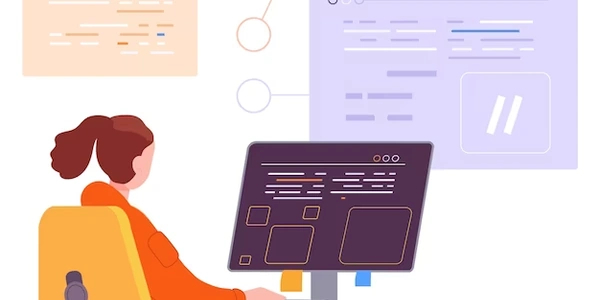Example Codes for Displaying Wide MySQL Query Results
When a MySQL SELECT query returns a large number of columns, the output can easily exceed the width of your terminal window, making it difficult to read and navigate. The data might become truncated or jumbled, hindering analysis.
Solutions:
Here are several approaches you can take to improve the readability of your query results in the terminal:
-
MySQL
\GFlag (Vertical Paging):- Example:
SELECT * FROM your_table\G
- Example:
-
Command-Line Pagers (
lessormore):- Pipe the output of your
SELECTquery through a pager tool likelessormore. These tools allow you to scroll horizontally and vertically through the results, even if they're wider than your terminal window. - Example (using
less):SELECT * FROM your_table | less -S -F -X-S: Ensures single-line output, enabling horizontal scrolling.-F: Quits if the output fits on one screen, avoiding unnecessary paging.-X: Disables initial "less" messages.
- Pipe the output of your
-
Select Specific Columns:
- Instead of using
SELECT *, explicitly list the columns you're interested in. This keeps the output narrower and more manageable. - Example:
SELECT column1, column2, column3 FROM your_table
- Instead of using
-
Limit the Output:
- If you only need to see a certain number of rows, use the
LIMITclause to restrict the number of records returned by your query. - Example:
SELECT * FROM your_table LIMIT 10(shows the first 10 rows)
- If you only need to see a certain number of rows, use the
Choosing the Right Method:
- The best approach depends on your specific needs.
- If you just want to glance at the first few rows,
\Gis quick and convenient. - For extensive scrolling and finer control, pagers like
lessare ideal. - To focus on specific data, select only the relevant columns.
- Limit the output if you only require a subset of rows.
Example Codes for Displaying Wide MySQL Query Results
Using the \G Flag:
mysql -h your_host -u your_username -p your_database -e "SELECT * FROM your_table\G"
- Replace
your_host,your_username, andyour_databasewith your actual MySQL connection details. - This command will connect to your MySQL server, execute the
SELECT * FROM your_tablequery with the\Gflag appended, and display the results one row at a time.
Using less as a Pager:
mysql -h your_host -u your_username -p your_database -e "SELECT * FROM your_table" | less -S -F -X
- This command pipes the output of the
SELECT * FROM your_tablequery to thelesspager.
mysql -h your_host -u your_username -p your_database -e "SELECT column1, column2, column3 FROM your_table"
- This command retrieves only the columns named
column1,column2, andcolumn3from your table, keeping the output narrower.
mysql -h your_host -u your_username -p your_database -e "SELECT * FROM your_table LIMIT 10"
- This command retrieves only the first 10 rows from your table using the
LIMITclause.
Remember to replace placeholders (your_host, your_username, your_database, etc.) with your actual MySQL connection information.
- Use the
INTO OUTFILEclause to export your query results to a text file (CSV or tab-delimited). You can then open this file with a spreadsheet program or text editor for better organization and analysis. - Example:
SELECT * FROM your_table INTO OUTFILE '/path/to/your/file.csv' FIELDS TERMINATED BY ',' ENCLOSED BY '"' LINES TERMINATED BY '\n';
- Replace
/path/to/your/file.csvwith the desired file path and format (CSV or tab-delimited).
Using a Dedicated Tool:
- Consider tools like
mysql workbenchor other graphical MySQL clients. These often provide built-in result grids that can handle wide data sets, offering features like sorting, filtering, and resizing columns for improved readability.
Command-Line Tools for Formatting:
- Tools like
columnorawkcan be used to format and manipulate text output from MySQL. However, these require knowledge of their syntax and might be less user-friendly than other methods.
Piping to head and tail:
- If you only need to see the beginning and end of your results, consider piping the output to
headandtailcommands.
mysql -h your_host -u your_username -p your_database -e "SELECT * FROM your_table" | head -n 10; tail -n 5
- This shows the first 10 rows with
head -n 10and the last 5 rows withtail -n 5.
- For a one-time analysis of a large dataset, exporting to a file might be ideal.
- If you frequently work with wide results, a dedicated tool offers a more interactive experience.
- For quick checks of the beginning or end of data,
headandtailare handy tools.
mysql command-line select