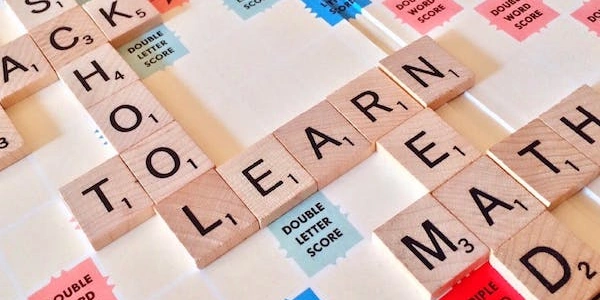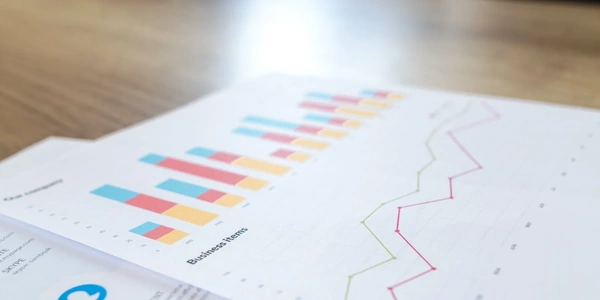Troubleshooting XAMPP: Why MariaDB Isn't Starting on Windows
- XAMPP: An open-source software package that bundles Apache web server, MariaDB database, PHP scripting language, and Perl for a local development environment on Windows, macOS, and Linux.
- MariaDB: A community-developed relational database management system (RDBMS) based on MySQL. It's the default database server in XAMPP.
- Windows: The Microsoft Windows operating system, in this case, the specific platform where you're encountering the issue.
- Bitnami (not directly related): A software company that provides packaged applications, including a XAMPP installer. While Bitnami might be how you installed XAMPP, it's not the root cause of the problem here.
Troubleshooting Steps:
- Check for Conflicting Services:
- Another program might be using port 3306, which is the default port for MariaDB.
- Use the command prompt (cmd.exe) and run
netstat -ano | findstr 3306. If there's a process using the port, identify and stop it.
- Verify XAMPP Service:
- Open the Windows Services window (services.msc).
- Locate the "MySQL80" service (or similar depending on your XAMPP version) and ensure it's set to "Automatic" startup type.
- Right-click and "Start" the service.
- Resolve Corrupted Data:
- If MariaDB can't access its data files due to corruption, it might fail to start.
- Try renaming the
mysqlfolder withinC:\xampp\mysql\data(or your XAMPP installation directory) tomysql_old. XAMPP will recreate the folder with fresh data files on startup.
- Check XAMPP Configuration Files:
- In rare cases, configuration issues in
my.ini(located inC:\xampp\mysql\bin) might prevent MariaDB from starting. - Caution: Editing configuration files can have unintended consequences. If you're unsure, proceed with caution or seek help from a system administrator.
- In rare cases, configuration issues in
Additional Tips:
- Restart XAMPP: After making any changes, restart the XAMPP control panel to apply them.
If the issue persists:
- Search online forums or communities for solutions related to your specific error messages.
- Consider reinstalling XAMPP as a last resort, making sure to back up any existing databases beforehand.
- XAMPP and MariaDB configuration: These are typically managed through configuration files (like
my.ini) that aren't directly edited in most troubleshooting scenarios. While advanced users might modify them for specific purposes, it's generally not the first step. - Checking Conflicting Services: This involves using system commands like
netstatto identify processes using port 3306, not writing code.
However, if you're interested in some code-like elements that might be helpful:
- Command Prompt Commands:
netstat -ano | findstr 3306: Lists processes using port 3306 (replacefindstrwithfindif yourcmd.exedoesn't support it).services.msc: Opens the Windows Services window where you can manage the XAMPP service.
The troubleshooting steps outlined previously (checking services, verifying XAMPP settings, resolving corrupted data) are more effective than writing code for this particular issue.
Here are some resources that might be helpful if you're interested in learning more about managing XAMPP or MariaDB with code:
- XAMPP Control Panel Scripts: Some advanced users might create scripts to automate starting and stopping XAMPP services, but this is not necessary for basic troubleshooting.
- This is a last resort, but it can sometimes resolve configuration issues or corrupted files within the XAMPP installation.
- Important: Back up any existing databases before reinstalling XAMPP. You can find instructions on how to do this in the XAMPP documentation or online resources.
Use a Different Port for MariaDB:
- The default port for MariaDB is 3306. If another program is using this port, it can prevent MariaDB from starting. You can configure XAMPP to use a different port:
- Open the
my.inifile located inC:\xampp\mysql\bin(or your XAMPP installation directory). - Find the line
port=3306and change the value to a different unused port number (e.g.,port=3307). - Save the changes and restart the XAMPP control panel.
- Open the
Check for Error Logs:
- XAMPP might generate error logs that provide clues about why MariaDB is not starting. Look for log files in the
xampp\apache\logsandxampp\mysql\error.logdirectories. These can help you identify specific errors or conflicts.
Temporarily Disable Antivirus or Firewall:
- In rare cases, antivirus or firewall software might interfere with XAMPP or MariaDB. Try temporarily disabling them to see if it resolves the issue. Remember to re-enable them after troubleshooting.
Consider Using a Different Database Server:
- If you're not married to MariaDB, you can try installing a different database server like MySQL or PostgreSQL alongside XAMPP. These can be configured to work with XAMPP and might offer a more stable solution in your environment.
windows mariadb bitnami