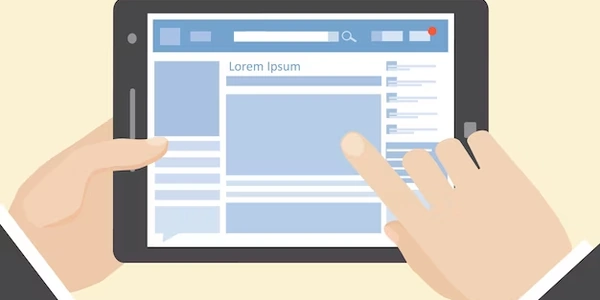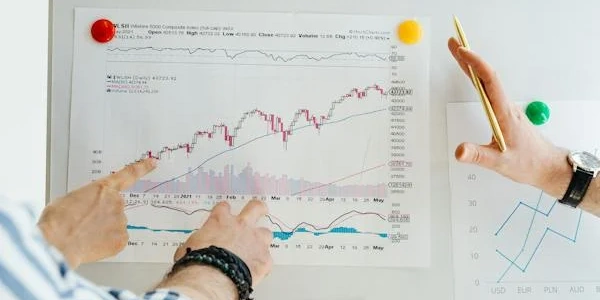Demystifying SQL Server Execution Time: Going Beyond Seconds in SSMS
- SSMS displays query execution time in the "Results" pane after running a query.
- By default, it shows the total elapsed time, which includes network communication, data retrieval, and results rendering on your client machine.
- To see the actual execution time on the SQL Server itself (excluding network overhead), you need to enable "Client Statistics."
Enabling Client Statistics:
There are three ways to enable Client Statistics in SSMS:
Menu:
- Go to the "Query" menu.
- Select "Include Client Statistics."
Toolbar:
Keyboard Shortcut:
- Press
Shift+Alt+S.
- Press
Additional Options (Optional):
- Query Options:
- Right-click anywhere in the query editor.
- Select "Query Options."
- Go to the "Advanced" tab under the "Execution" group.
- Check the boxes for "SET STATISTICS TIME" and "SET STATISTICS IO" (if desired) for more detailed performance metrics.
Viewing Execution Time in Milliseconds:
Once Client Statistics is enabled, the "Results" pane will display the following information:
- CPU time (ms): The time spent executing the query on the SQL Server's CPU.
- Elapsed time (ms): The total time taken, including network overhead and client-side processing (same as the default view).
Key Points:
- Client Statistics provides a more accurate representation of the query's execution time on the SQL Server.
- The "Elapsed time" still includes network overhead and client processing.
- "SET STATISTICS TIME" and "SET STATISTICS IO" offer further performance insights (consider using them for in-depth analysis).
Let's say you have a simple query to select all customers from a table named Customers in your SQL Server database.
SELECT * FROM Customers;
Viewing Execution Time:
With Client Statistics Enabled:
- Enable Client Statistics using one of the methods mentioned earlier (menu, toolbar, keyboard shortcut).
- Execute the same query again.
The "Results" pane will now show additional information, including:
(1 row affected) Client Statistics - 1 rows returned CPU time (ms): 2 Elapsed time (ms): 15 -- This includes network and client processing Logical reads (ms): 0 ... (other statistics)Here, you can see the "CPU time (ms): 2", which indicates the actual execution time on the SQL Server was 2 milliseconds.
Remember:
- This is just an example, and your actual execution times will vary depending on your database size, server configuration, and network conditions.
- DMVs are built-in tables in SQL Server that provide real-time performance monitoring data.
- You can use the
sys.dm_exec_query_statsDMV to retrieve detailed information about query execution, including CPU time in milliseconds.
Example:
SELECT TOP 1 qs.query_id, qs.execution_count, qs.cpu_time_ms
FROM sys.dm_exec_query_stats qs
CROSS APPLY sys.dm_exec_sql_text(qs.sql_handle) AS st
WHERE st.text LIKE '%<your_query_text_here>%';
- Replace
<your_query_text_here>with the actual text of your query. - This query will retrieve the top 1 matching query (change TOP 1 if needed) and show its execution count and CPU time in milliseconds.
Using Extended Events (SQL Server 2008 R2 and later):
- Extended Events (XEvents) offer a more flexible way to capture query execution data, including CPU time.
- You can create a session to capture specific events related to query execution and configure it to record CPU time in milliseconds.
Third-party Performance Monitoring Tools:
- Several third-party tools specialize in monitoring SQL Server performance.
- These tools often provide detailed execution plans, including CPU time in milliseconds, along with other performance metrics.
Choosing the Right Method:
- Client Statistics: Easiest and quickest method for basic monitoring.
- DMVs: Good for programmatic access to detailed execution data.
- XEvents: Offers more flexibility but requires more setup.
- Third-party Tools: Provides advanced features and visualizations but might incur additional costs.
Consider the following factors when choosing a method:
- Complexity: Client Statistics is the simplest.
- Detail level: DMVs and XEvents offer more detailed execution information.
- Frequency of monitoring: If you need continuous monitoring, consider third-party tools.
sql-server ssms sql-server-2008