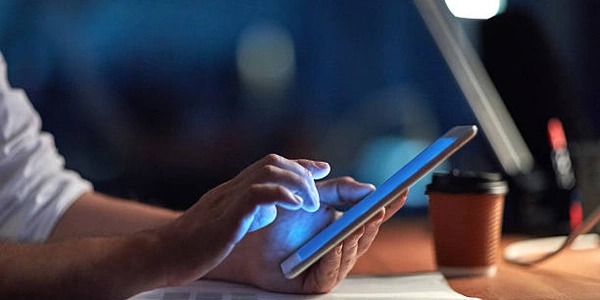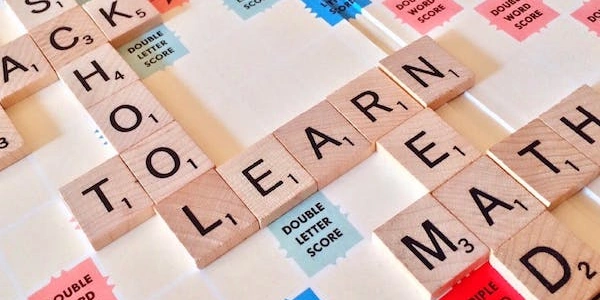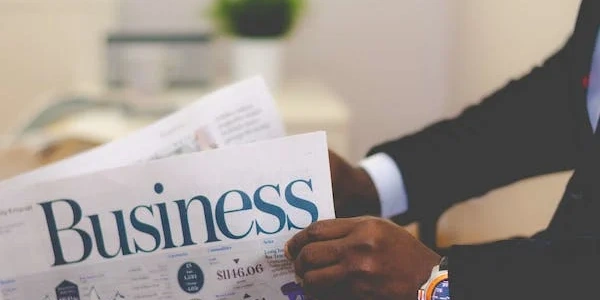Restore SQL Server 2005 Backup
Restoring a Database Backup Over the Network in SQL Server 2005
Understanding the Process:
When you restore a database backup over the network in SQL Server 2005, you're essentially copying a previously saved snapshot of your database from one location to another, often a different server. This is a common practice for disaster recovery, data migration, or testing purposes.
Key Steps Involved:
-
Backup Creation:
- Location: Typically, the backup file is created on a server or storage device that's connected to the database server.
- Method: SQL Server provides various backup methods like full, differential, and transactional log backups.
-
Network Transfer:
- Copy: The backup file is copied over the network to the target server.
- Tools: You can use tools like Windows Explorer, FTP, or SQL Server Management Studio (SSMS) for this transfer.
-
Restore Operation:
- Target Server: The backup file is restored onto the target SQL Server instance.
- SSMS: SSMS provides a graphical interface to initiate the restore process.
- Restore Options: You can specify various options during the restore, such as restoring to a new database or overwriting an existing one.
Example Using SSMS:
- Open SSMS: Launch SQL Server Management Studio.
- Connect: Connect to the target SQL Server instance.
- Restore Database: Right-click on the "Databases" folder and select "Restore Database."
- Select Backup: Choose the backup file you want to restore.
- Specify Options: Configure options like restore mode, database name, and overwrite settings.
- Restore: Click "OK" to initiate the restore process.
Important Considerations:
- Overwrite: Be cautious when overwriting an existing database. Consider creating a new database instead.
- Restore Mode: Choose the appropriate restore mode based on your requirements (simple, full, bulk-logged, or recovery).
- Backup Type: The type of backup (full, differential, or log) determines the restore process.
- Permissions: The target server needs appropriate permissions to restore the backup.
- Backup File Location: Ensure the target server has access to the network location where the backup file is stored.
USE master;
GO
RESTORE DATABASE MyDatabase
FROM DISK = '\\ServerName\ShareName\MyDatabaseBackup.bak'
WITH NORECOVERY;
GO
ALTER DATABASE MyDatabase SET ONLINE;
GO
Explanation:
USE master;: Sets the context to themasterdatabase, which is required for certain system-level operations.RESTORE DATABASE MyDatabase: Initiates the restore operation for the database namedMyDatabase.FROM DISK = '\\ServerName\ShareName\MyDatabaseBackup.bak': Specifies the location of the backup file on the network share. ReplaceServerName,ShareName, andMyDatabaseBackup.bakwith the actual values.WITH NORECOVERY;: This option restores the database to a recovery pending state, allowing you to perform additional operations like restoring transaction logs before bringing the database online.ALTER DATABASE MyDatabase SET ONLINE;: Brings the restored database online, making it accessible to users.
Key Points:
- Transaction Logs: If your backup includes transaction logs, you'll need to restore them using the
RESTORE LOGstatement before bringing the database online. - Restore Mode: The
WITH NORECOVERYoption is used for a multi-phase restore. If you want to immediately bring the database online, you can omit it. - Database Name: Replace
MyDatabasewith the actual name of your database. - Backup File Location: Ensure the network share path is correct and accessible to the SQL Server instance.
Additional Considerations:
- Testing: Regularly test your restore procedures to ensure they work as expected in case of a disaster.
- Backup Media: Consider using a reliable backup media like disk or tape for long-term storage.
- Security: Ensure that the SQL Server service account has appropriate permissions to access the network share.
Alternative Methods for Restoring Database Backups in SQL Server 2005
While the T-SQL script provided in the previous response is a common approach, there are other methods you can use to restore database backups in SQL Server 2005:
SQL Server Management Studio (SSMS):
- Additional Features: SSMS provides options for customizing the restore, such as specifying restore mode, overwriting existing databases, and restoring specific files or filegroups.
- Step-by-Step Wizard: The "Restore Database" wizard guides you through the process, making it easier for beginners.
- Graphical Interface: SSMS offers a user-friendly interface for restoring backups.
SQL Server Agent Jobs:
- Error Handling: Jobs can be configured to handle errors and retry the restore process if necessary.
- Customizable Tasks: Jobs can include steps like connecting to the database, restoring the backup, and bringing the database online.
- Automation: You can create SQL Server Agent jobs to schedule and automate the restore process.
PowerShell:
- Flexibility: PowerShell offers a high degree of flexibility and control over the restore process.
- Customization: You can customize the scripts to fit your specific needs and integrate them into other automation workflows.
- Scripting: PowerShell can be used to create scripts that automate the restore process.
Third-Party Tools:
- Integration: Some tools can integrate with other systems and applications for a more comprehensive backup and recovery solution.
- Specialized Features: Many third-party tools provide additional features for backup and restore operations, such as compression, encryption, and advanced reporting.
Choosing the Right Method:
The best method for restoring database backups depends on your specific requirements, level of technical expertise, and the complexity of your environment. Consider the following factors when making your decision:
- Integration: If you need to integrate the restore process with other systems or applications, consider using a tool that offers the necessary integrations.
- Complexity: For simple restore operations, SSMS may be sufficient. However, for more complex scenarios or advanced customization, PowerShell or third-party tools might be better suited.
- Frequency of Restores: If you frequently restore backups, automation using SQL Server Agent jobs or PowerShell scripts can be beneficial.
sql-server database sql-server-2005