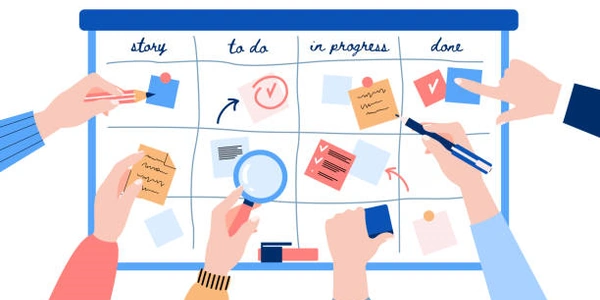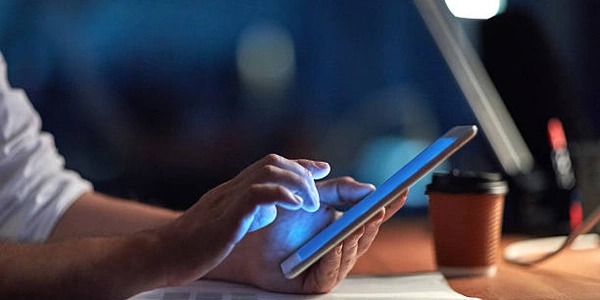Don't Store Images Directly in SQLite! Efficient Image Storage for Android Apps
- SQLite databases are designed for storing structured data like text and numbers. Images are large and can bloat the database size.
- Retrieving large images can slow down your app's performance.
Better Approach:
Store the Image:
- Save the image on the device's storage (internal or external).
- You can use methods like
FileOutputStreamto write the image data.
Store Image Path in Database:
Steps to Implement:
Create Database Table:
CREATE TABLE image_table ( id INTEGER PRIMARY KEY AUTOINCREMENT, name TEXT, image_path TEXT, -- Other columns for image details (optional) );Save Image:
- Get the image from the user (camera, gallery).
- Convert the image to a byte array (optional, for some storage methods).
- Save the image to device storage using
FileOutputStream. - Get the saved image file path.
Insert Path into Database:
- Create a
ContentValuesobject and put the image name and path. - Use
SQLiteDatabase.insertto insert the data into the table.
- Create a
Retrieving the Image:
- Read the image path from the database table.
- Use the path to load the image from storage using
BitmapFactory.decodeFile.
Additional Tips:
- Consider using libraries like Glide or Picasso for efficient image loading and caching in your app.
- You can explore alternative solutions like storing images on a remote server if you need them accessible from anywhere.
Learning Resources:
- Search for tutorials on "[SQLite store image Android]" for a more detailed explanation with code examples.
- While these resources might mention storing the image data itself in the database (as a byte array in the
BLOBcolumn), it's generally not recommended due to performance drawbacks.
public class SaveImageActivity extends Activity {
private Button saveButton;
private String imagePath;
@Override
protected void onCreate(Bundle savedInstanceState) {
super.onCreate(savedInstanceState);
// ... (your activity layout)
saveButton = findViewById(R.id.save_button);
saveButton.setOnClickListener(new View.OnClickListener() {
@Override
public void onClick(View v) {
// Simulate getting image from user (replace with your logic)
Bitmap image = getImagineFromUser();
imagePath = saveImageToInternalStorage(image);
saveImagePathToDatabase(imagePath);
}
});
}
private Bitmap getImagineFromUser() {
// Replace this with your method to get the image (camera intent, gallery picker)
return null;
}
private String saveImageToInternalStorage(Bitmap image) {
String filename = "image_" + System.currentTimeMillis() + ".jpg";
FileOutputStream outputStream = null;
try {
File file = new File(getFilesDir(), filename);
outputStream = new FileOutputStream(file);
image.compress(Bitmap.CompressFormat.JPEG, 90, outputStream);
return file.getAbsolutePath();
} catch (Exception e) {
e.printStackTrace();
} finally {
if (outputStream != null) {
try {
outputStream.close();
} catch (IOException e) {
e.printStackTrace();
}
}
}
return null;
}
private void saveImagePathToDatabase(String imagePath) {
if (imagePath != null) {
DatabaseHelper dbHelper = new DatabaseHelper(this);
SQLiteDatabase db = dbHelper.getWritableDatabase();
ContentValues values = new ContentValues();
values.put("name", "My Image"); // Replace with your image name
values.put("image_path", imagePath);
db.insert("image_table", null, values);
db.close();
}
}
}
Database Helper Class (DatabaseHelper.java):
public class DatabaseHelper extends SQLiteOpenHelper {
private static final String DATABASE_NAME = "image_database.db";
private static final int DATABASE_VERSION = 1;
public DatabaseHelper(Context context) {
super(context, DATABASE_NAME, null, DATABASE_VERSION);
}
@Override
public void onCreate(SQLiteDatabase db) {
db.execSQL("CREATE TABLE image_table ( " +
"id INTEGER PRIMARY KEY AUTOINCREMENT, " +
"name TEXT, " +
"image_path TEXT " +
");");
}
@Override
public void onUpgrade(SQLiteDatabase db, int oldVersion, int newVersion) {
// Handle database schema changes if needed
}
}
Note:
- This is a simplified example. Implement proper error handling and user interaction in your actual application.
- Remember to replace methods like
getImagineFromUserwith your logic for getting the image from the user.
- Concept: Similar to the previous approach, store the image on the device's storage and a separate table in the database.
- Difference: Instead of just storing the path, include additional information about the image in the database table. This metadata could be image name, creation date, size, or even tags for categorization.
- Benefits:
- Offers flexibility in searching and organizing images based on metadata.
- Database size remains manageable.
External Storage with Content Provider:
- Concept: Store the image on the device's external storage (SD card) and use a Content Provider to manage access and retrieval.
- Benefits:
- Suitable if you need to share images with other apps.
- Provides a standardized way to access external storage.
- Drawbacks:
- Requires managing permissions for external storage access.
- Might be slower than internal storage access.
Remote Storage with Database Reference:
- Concept: Store the image on a remote server (cloud storage) and keep a reference (like a URL) in the database table.
- Benefits:
- Ideal for frequently accessed images or images requiring access from anywhere.
- Offloads storage burden from the device.
- Drawbacks:
- Requires an internet connection to access images.
- Introduces additional dependencies on the remote storage service.
Choosing the Right Method:
The best method depends on your specific needs. Consider factors like:
- Frequency of image access (local vs. remote)
- Need for image sharing with other apps
- Importance of image search and organization based on metadata
- Storage limitations of the device
android sqlite android-emulator