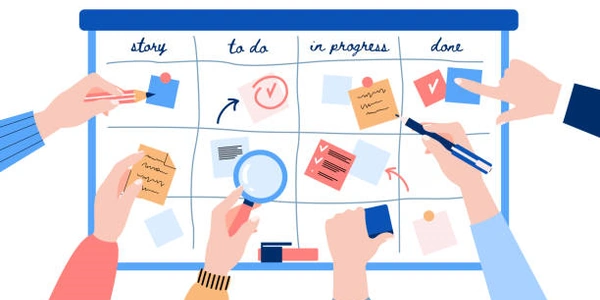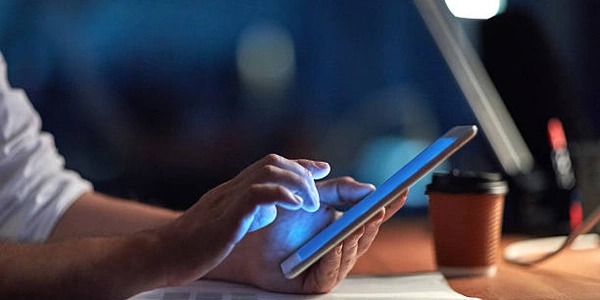Accessing Your Android App's Data: Retrieving the SQLite Database
- ADB: ADB is a command-line tool included with Android Studio that allows communication with your device. You can set it up by following the official Android developer guide.
- USB Debugging: This mode enables ADB to access your device. Look up how to enable it for your specific device model (usually under Developer options in Settings).
Pulling the Database:
There are two main methods:
Using
adb pull:- Connect your device to your computer via USB.
- Open a command prompt or terminal and navigate to the directory containing the ADB tools (usually
platform-toolsinside your Android Studio SDK). - Identify the database file location. On non-rooted devices, the database is typically stored within the app's private data directory, which follows the path:
/data/data/<package-name>/databases/<database-filename.db>. Replace<package-name>with the actual package name of the app (found in the app's settings or Play Store listing) and<database-filename.db>with the actual database filename (usually something likeapp.db). - Use the following command, replacing the paths with yours:
adb pull /data/data/<package-name>/databases/<database-filename.db> <desired_output_filename.db> - This command pulls the database file from the device and saves it on your computer with the specified
<desired_output_filename.db>.
Using Android Studio (if available):
- Connect your device to your computer and launch Android Studio.
- Open the tool window called "Device File Explorer" (usually under the "View" menu).
- In the file explorer, navigate to the data directory:
/data/data/<package-name>/databases/. - Locate the database file you want to pull.
- Right-click on the database file and select "Pull a file from device" from the context menu.
- Choose a location on your computer to save the pulled database file.
Important Notes:
- By default, on Android versions 4 and above, pulling the raw database file might not work due to security restrictions. In such cases, you can use the
adb backupcommand to create a full app data backup, which might include the database, and then extract the database from the backup file on your computer (involves additional steps). - Pulling databases from rooted devices might provide more flexibility, but rooting a device carries security risks.
// Replace with actual paths based on your scenario
String packageName = "com.example.myapp";
String databaseFilename = "app.db";
String deviceDatabasePath = "/data/data/" + packageName + "/databases/" + databaseFilename;
String pullLocation = "/path/to/your/computer/directory/" + databaseFilename;
// Construct the adb pull command
String pullCommand = "adb pull " + deviceDatabasePath + " " + pullLocation;
try {
// Execute the pull command using Runtime.getRuntime().exec()
Process process = Runtime.getRuntime().exec(pullCommand);
process.waitFor(); // Wait for the process to finish
System.out.println("Database pulled successfully!");
} catch (IOException | InterruptedException e) {
e.printStackTrace();
System.out.println("Error pulling database!");
}
Explanation:
- We define variables for the package name (
packageName), database filename (databaseFilename), device database path (deviceDatabasePath), and desired pull location (pullLocation). Replace these with your specific information. - We construct the
adb pullcommand string using string concatenation. - We use
Runtime.getRuntime().exec()to execute the command on the system. - We use
process.waitFor()to wait for the command to finish execution. - We print success or error messages based on the process execution.
Important:
- This is a basic example and might require adjustments based on your environment.
- Ensure you have proper error handling in place for real-world use cases.
As mentioned earlier, directly pulling the database file might be restricted on some devices. Here's how to use adb backup as an alternative:
Steps:
- Connect your device and open a command prompt/terminal.
- Use the following command, replacing
<package-name>with the actual app's package name:
adb backup -f <backup_filename>.adb -noapk <package-name>
- This creates a backup file named
<backup_filename>.adbcontaining the entire app data, potentially including the database.
Extracting the Database (on your computer):
- Tools like Android Studio's Backup Extractor or third-party tools like ADB Und backup Extractor can help extract the database from the backup file.
- These tools typically involve navigating the extracted backup folder structure to locate the database file (often within
databasesfolder) and then copying it to a desired location.
Using Third-party Backup Apps:
Several third-party backup apps available on the Play Store allow you to backup app data, potentially including the SQLite database. These apps might offer a more user-friendly interface compared to command-line tools. However, be cautious about app permissions and choose reputable sources.
Here's a breakdown of the pros and cons of these methods:
| Method | Pros | Cons |
|---|---|---|
adb pull (direct) | Simpler and faster for non-restricted devices | Might not work on Android 4+ due to security restrictions |
adb backup | Works on most devices, even with restrictions | Requires additional steps to extract the database |
| Third-party Backup Apps | User-friendly interface, potentially more features | Requires installing an app, permission concerns, potential security risks |
sqlite android